BottomNavigationBar(CupertinoTabBar)에서 아이콘에 알림 뱃지 달아야 되는데, 은근 그냥 간단한 작업은 아니였어서 기록.
BottomNavigationBar 아니여도, 알림 뱃지(Notification Badge)를 달 때 따라해도 될 것 같고,
BottomNavigationBarItem 이용하는거니까 Material Style의 BottomNavigationBar든, Cupertino Style의 CupertinoTabBar든 상관 없이 참고해도 괜찮을 것 같다.
시작(기본 코드)
우선 기본적으로 이렇게 생긴 Navigation Bar에서 시작해 보겠다.
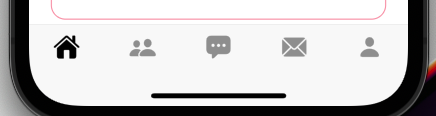
코드는 아래 참고.
class Homescreen extends StatefulWidget {
@override
_HomescreenState createState() => _HomescreenState();
}
class _HomescreenState extends State<Homescreen> {
CupertinoTabController _controller = CupertinoTabController();
@override
void dispose() {
_controller.dispose();
super.dispose();
}
final tabInfo = [
_TabInfo(
"Home",
CupertinoIcons.house_fill,
),
_TabInfo(
"Friends",
CupertinoIcons.person_2_fill,
),
_TabInfo(
"Chat",
CupertinoIcons.ellipses_bubble_fill,
),
_TabInfo(
"Message",
CupertinoIcons.envelope_fill,
),
_TabInfo(
"Option",
CupertinoIcons.person_fill,
),
];
List<Widget> tabs = [
// BottomNavBar에서 연결될 각 페이지 5개
];
@override
void initState() {
super.initState();
}
@override
Widget build(BuildContext context) {
return DefaultTextStyle( // 앱 전체에 기본 적용될 TextStyle.
style: CupertinoTheme.of(context).textTheme.textStyle,
child: CupertinoTabScaffold(
restorationId: 'cupertino_tab_scaffold',
tabBar: CupertinoTabBar(
items: [
for (int i = 0; i < tabInfo.length; i++)
BottomNavigationBarItem(
icon: Icon(tabInfo[i].icon),
backgroundColor: Colors.white,
),
],
activeColor: Colors.black,
iconSize: 27,
),
tabBuilder: (context, index) {
return CupertinoTabView(
onGenerateRoute: Routes.generateRoute,
builder: (ctx) {
return GestureDetector(
child: tabs[index],
onTap: () => setState(
() => _controller.index = index,
),
);
},
);
},
),
);
}
}
class _TabInfo {
const _TabInfo(this.title, this.icon);
final String title;
final IconData icon;
}
기본 알림 뱃지(빨간 점) 띄우기
우선 위쪽 코드에서 이 부분만 떼와서 보여주면서 설명하면 될 듯 싶다.
tabBar: CupertinoTabBar(
items: [
for (int i = 0; i < tabInfo.length; i++)
BottomNavigationBarItem(
icon: Icon(tabInfo[i].icon),
backgroundColor: Colors.white,
),
],
activeColor: Colors.black,
iconSize: 27,
),
일단 기본적으로는, Stack을 이용해서 Icon 위에 그대로 덮는 느낌이다.
다른 모양의 Icon에 적용하고 싶으면 Positioned의 right, top 을 입맛에 맞게 조정~
tabBar: CupertinoTabBar(
items: [
for (int i = 0; i < tabInfo.length; i++)
BottomNavigationBarItem(
icon: Stack(
children: [
Icon(tabInfo[i].icon),
if (i == 3)
Positioned(
top: 0,
right: -3,
child: Container(
width: 10,
height: 10,
decoration: BoxDecoration(
color: Colors.red,
shape: BoxShape.circle,
),
),
)
],
),
backgroundColor: Colors.white,
),
],
activeColor: Colors.black,
iconSize: 27,
),
이런식으로 구현을 하면, if(i == 3) 으로 조건을 걸어줬으니, 4번째 아이콘에만 빨간 점이 나온다.
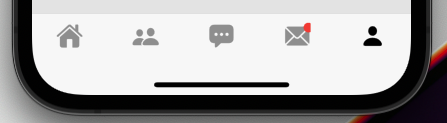
그런데, 오른쪽이 잘려 보인다.
조금 만지다 보니, 대충 BottomNavigationBarItem이 차지하는 크기가.. 핸드폰의 전체 가로 너비를 5등분해서 가져가는 게 아니라, Icon 속성의 크기를 따라가는 것 같았다.
그래서 적당히 Icon에 padding 넣어줘서 해결했다.
물론 늘려준 padding에 따라 Positioned의 top, right값은 조절.
BottomNavigationBarItem(
icon: Stack(
children: [
Padding(
padding: EdgeInsets.all(10),
child: Icon(tabInfo[i].icon),
),
if (i == 3)
Positioned(
top: 10,
right: 7,
child: Container(
width: 10,
height: 10,
decoration: BoxDecoration(
color: Colors.red,
shape: BoxShape.circle,
),
),
)
],
),
backgroundColor: Colors.white,
),
이러면 이제 그럴싸하게 완성됨.

숫자가 들어간 알림 뱃지 띄우기
얘도 크게 다를 바는 없다.
빨간 점 띄워주는 부분만 숫자로 바꿔주면 된다.
TextStyle whiteTextStyle_Bold(double size_) {
return TextStyle(
fontFamily: 'GmarketSans',
color: Colors.white,
fontSize: size_,
fontWeight: FontWeight.bold,
);
}
//-----
int count = 3;
//-----
BottomNavigationBarItem(
icon: Stack(
children: [
Padding(
padding: EdgeInsets.all(10),
child: Icon(tabInfo[i].icon),
),
if (i == 3)
Positioned(
top: 3,
right: 3,
child: Container(
padding: EdgeInsets.all(5),
decoration: BoxDecoration(
color: Colors.red,
shape: BoxShape.circle,
),
child: Text("$count",
style: whiteTextStyle_Bold(11),
textAlign: TextAlign.center),
),
)
],
),
backgroundColor: Colors.white,
),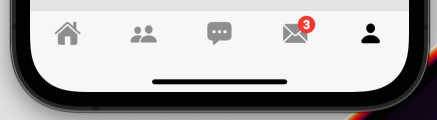
근데 이제 숫자가 두자리 수 까진 괜찮은데, 3자리수로 가게 되면 안 예쁘게 나온다.
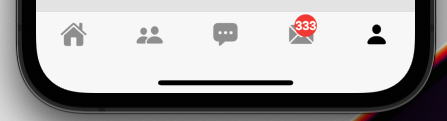
그래서 3자리수(100 이상일 때)는 원 안에 숫자가 아니라 카톡 알림 배지처럼. 동글동글하게 띄워보자.
BottomNavigationBarItem(
icon: Stack(
children: [
Padding(
padding: EdgeInsets.all(10),
child: Icon(tabInfo[i].icon),
),
if (i == 3)
Positioned(
top: 3,
right: 3,
child: Container(
padding: EdgeInsets.all(4),
decoration: BoxDecoration(
color: Colors.red,
shape: (count > 99)
? BoxShape.rectangle
: BoxShape.circle,
borderRadius:
(count > 99) ? BorderRadius.circular(50) : null,
),
child: Text(
"$count",
style: whiteTextStyle_Bold(11),
textAlign: TextAlign.center,
),
),
)
],
),
backgroundColor: Colors.white,
),
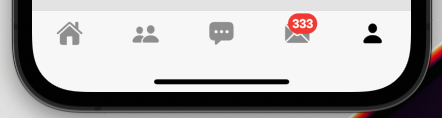
굿. 깔끔하다.
디테일 조정은 원하는대로 입맛에 맞게 하세용.
최종 코드
이제, 만든 뱃지 부분도 함수로 깔끔하게 빼버리고, 999개 이상일 때는 999+로 바꿔 주고, 0개일 때는 뱃지 없애 주는 등 조건도 좀 넣어주고 깔끔하게 코드 정리해 보면~
class Homescreen extends StatefulWidget {
@override
_HomescreenState createState() => _HomescreenState();
}
class _HomescreenState extends State<Homescreen> {
CupertinoTabController _controller = CupertinoTabController();
@override
void dispose() {
_controller.dispose();
super.dispose();
}
final tabInfo = [
_TabInfo(
"Home",
CupertinoIcons.house_fill,
),
_TabInfo(
"Friends",
CupertinoIcons.person_2_fill,
),
_TabInfo(
"Chat",
CupertinoIcons.ellipses_bubble_fill,
),
_TabInfo(
"Message",
CupertinoIcons.envelope_fill,
),
_TabInfo(
"Option",
CupertinoIcons.person_fill,
),
];
List<Widget> tabs = [
// 연결될 페이지 5개
];
@override
void initState() {
super.initState();
}
@override
Widget build(BuildContext context) {
int count = 3;
return DefaultTextStyle( // 앱 전체에 적용될 기본 teststyle. 필요없으면 이 부분 벗겨내고 사용.
style: CupertinoTheme.of(context).textTheme.textStyle,
child: CupertinoTabScaffold(
restorationId: 'cupertino_tab_scaffold',
tabBar: CupertinoTabBar(
items: [
for (int i = 0; i < tabInfo.length; i++)
BottomNavigationBarItem(
icon: Stack(
children: [
Padding(
padding: EdgeInsets.all(10),
child: Icon(tabInfo[i].icon),
),
if (i == 3) alertBadge(count)
],
),
backgroundColor: Colors.white,
),
],
activeColor: Colors.black,
iconSize: 27,
),
tabBuilder: (context, index) {
return CupertinoTabView(
onGenerateRoute: Routes.generateRoute,
builder: (ctx) {
return GestureDetector(
child: tabs[index],
onTap: () => setState(
() => _controller.index = index,
),
);
},
);
},
),
);
}
Widget alertBadge(int count) {
if (count == 0) return SizedBox.shrink();
return Positioned(
top: 3,
right: 3,
child: Container(
padding: EdgeInsets.all(4),
decoration: BoxDecoration(
color: Colors.red,
shape: (count > 99) ? BoxShape.rectangle : BoxShape.circle,
borderRadius: (count > 99) ? BorderRadius.circular(50) : null,
),
child: Text(
(count > 999) ? "999+" : "$count",
style: whiteTextStyle_Bold(11),
textAlign: TextAlign.center,
),
),
);
}
}
class _TabInfo {
const _TabInfo(this.title, this.icon);
final String title;
final IconData icon;
}
TextStyle whiteTextStyle_Bold(double size_) {
return TextStyle(
fontFamily: 'GmarketSans',
color: Colors.white,
fontSize: size_,
fontWeight: FontWeight.bold,
);
}